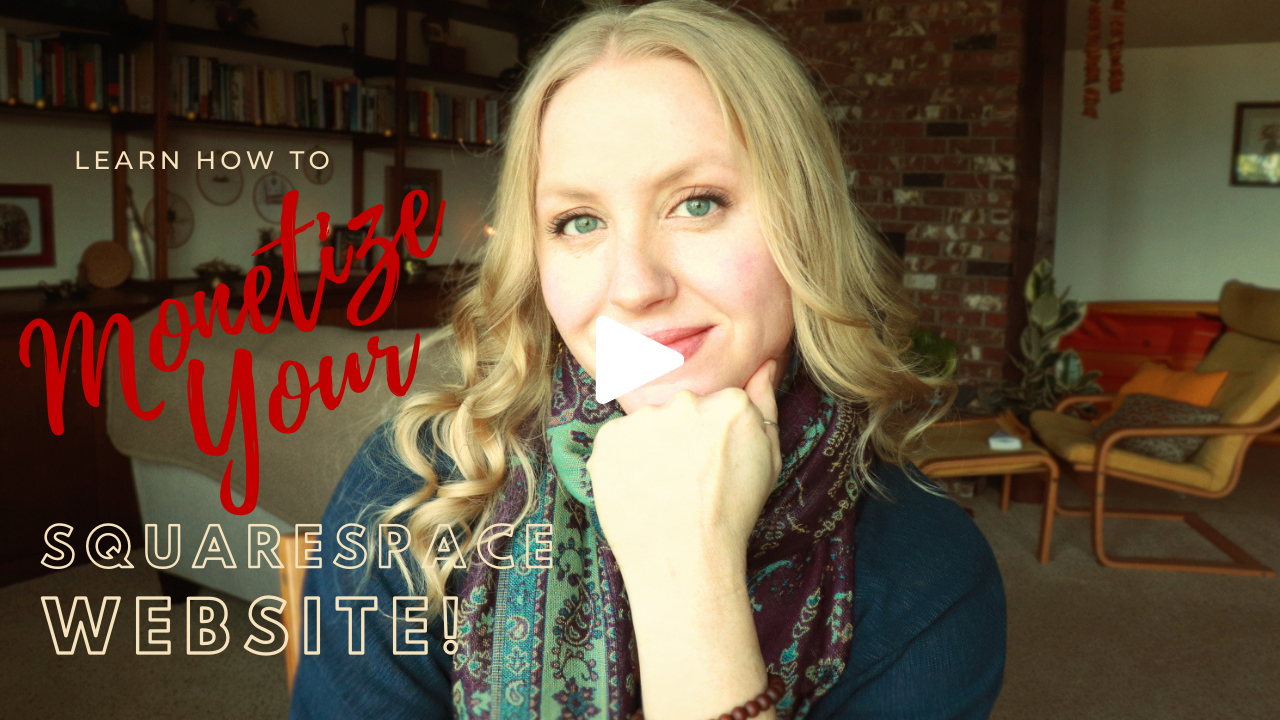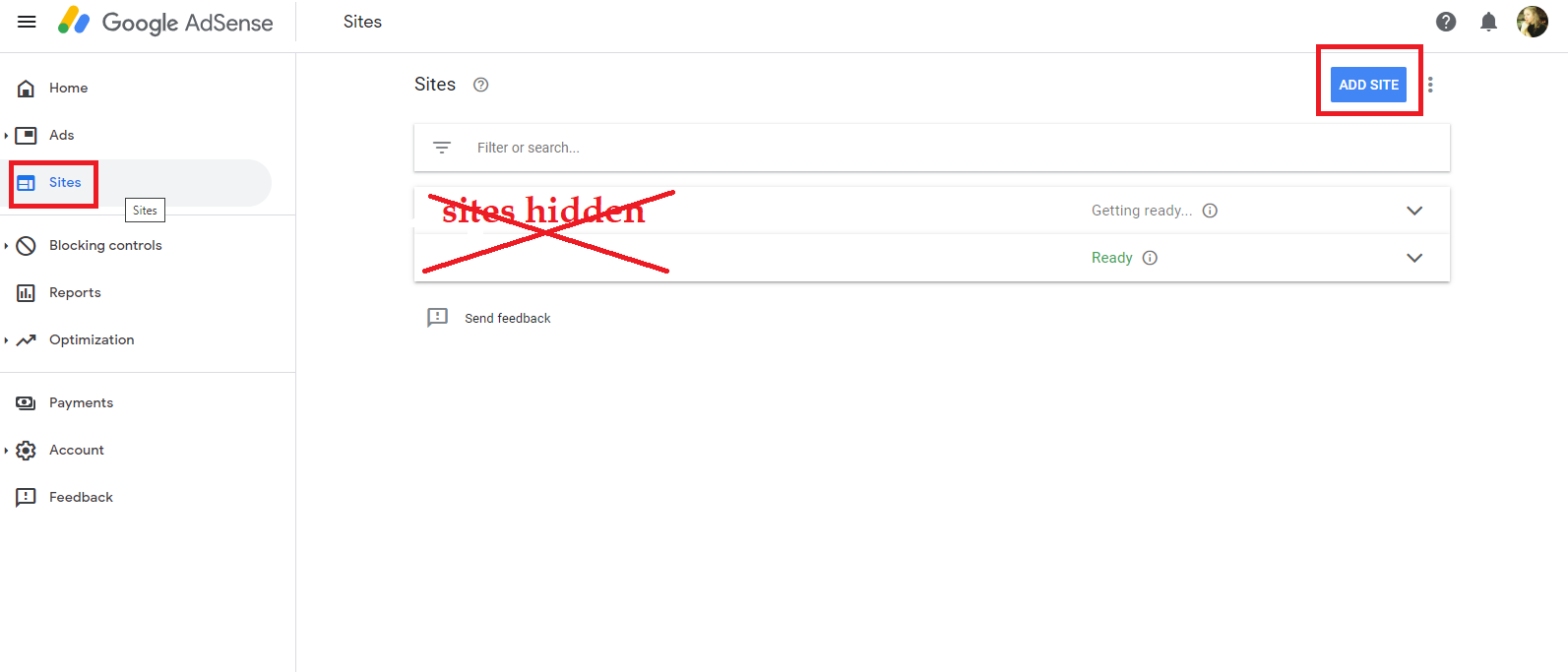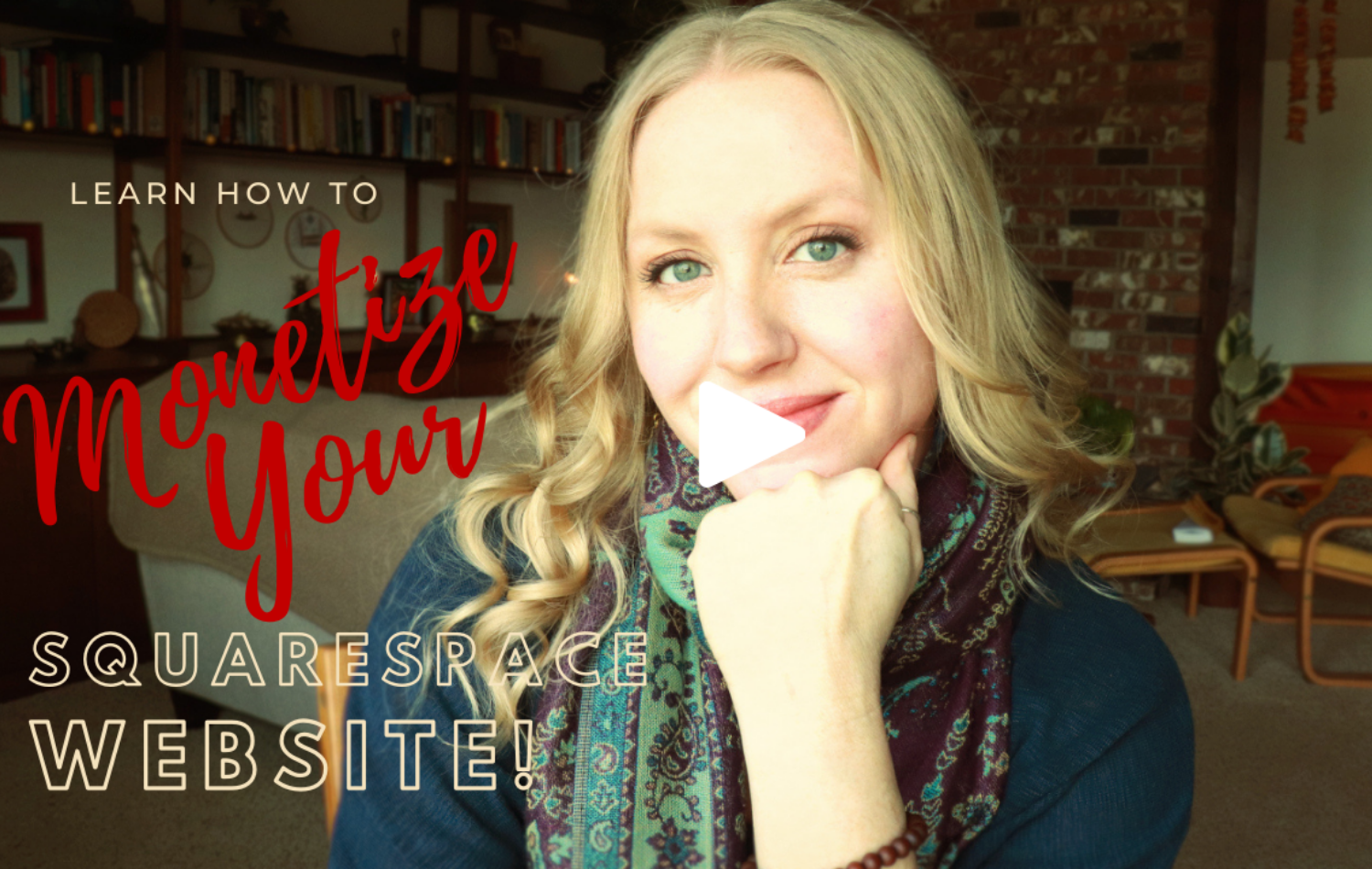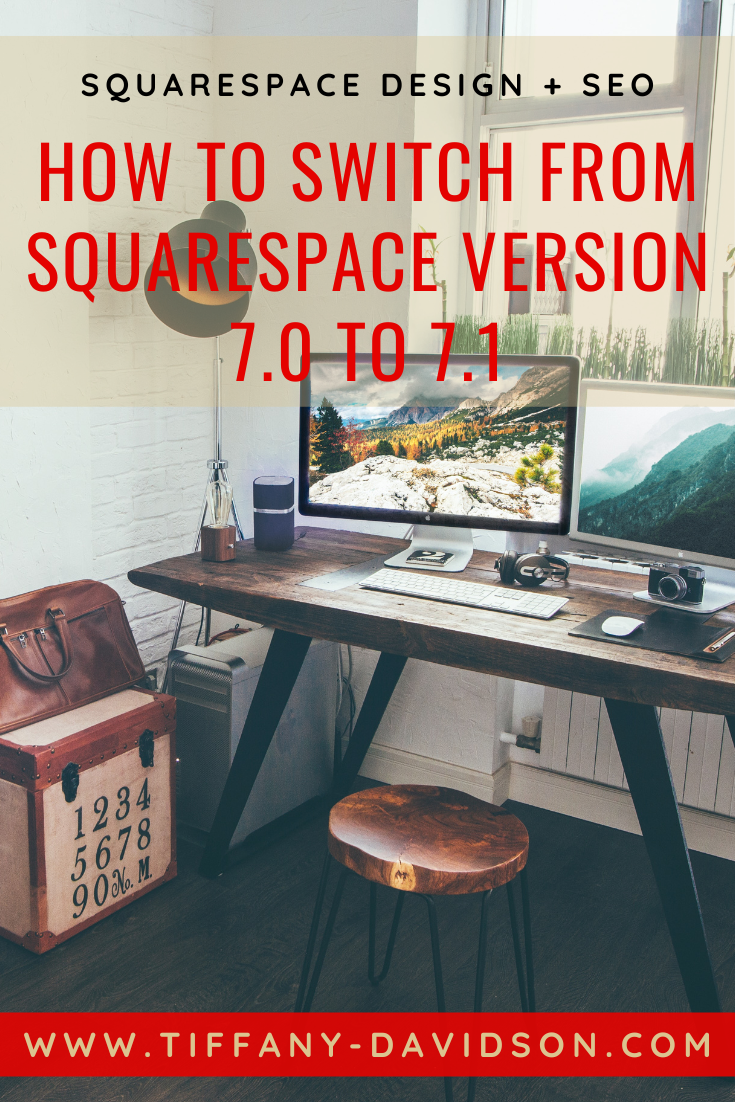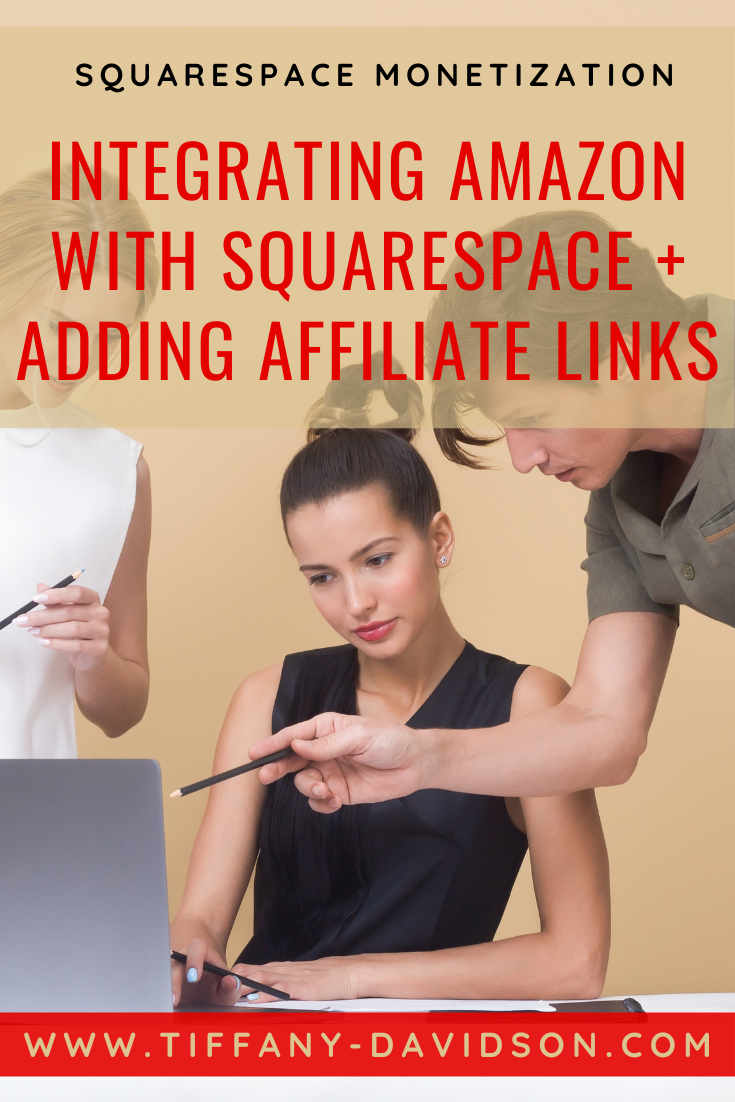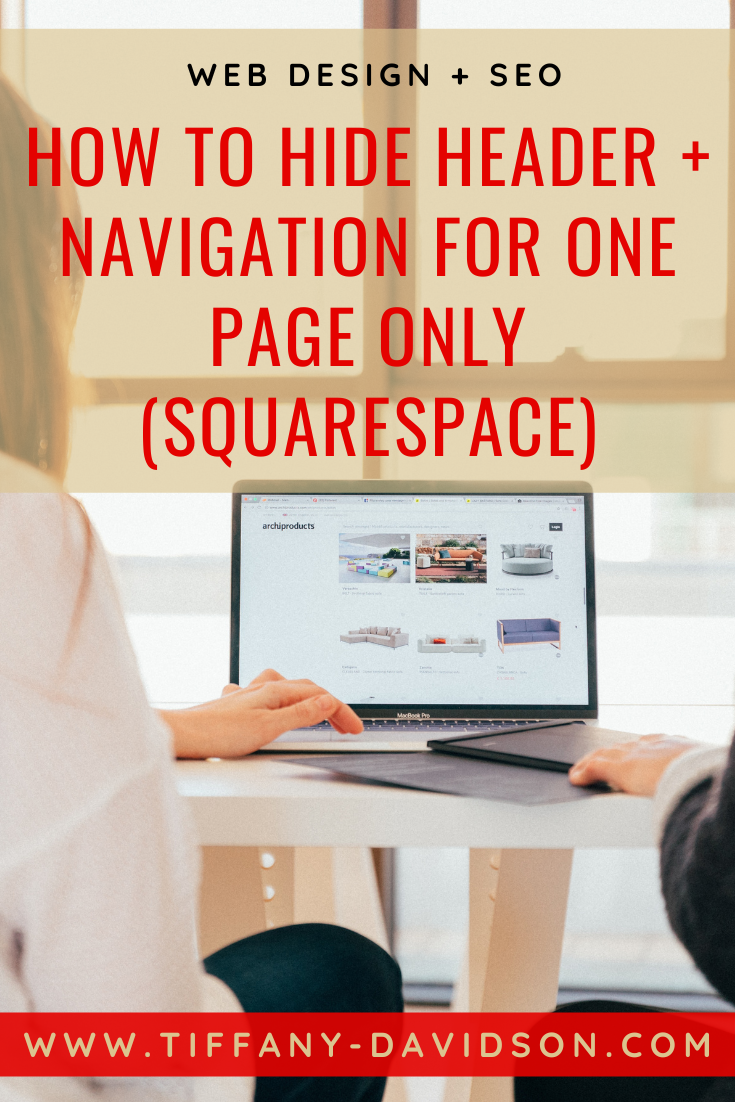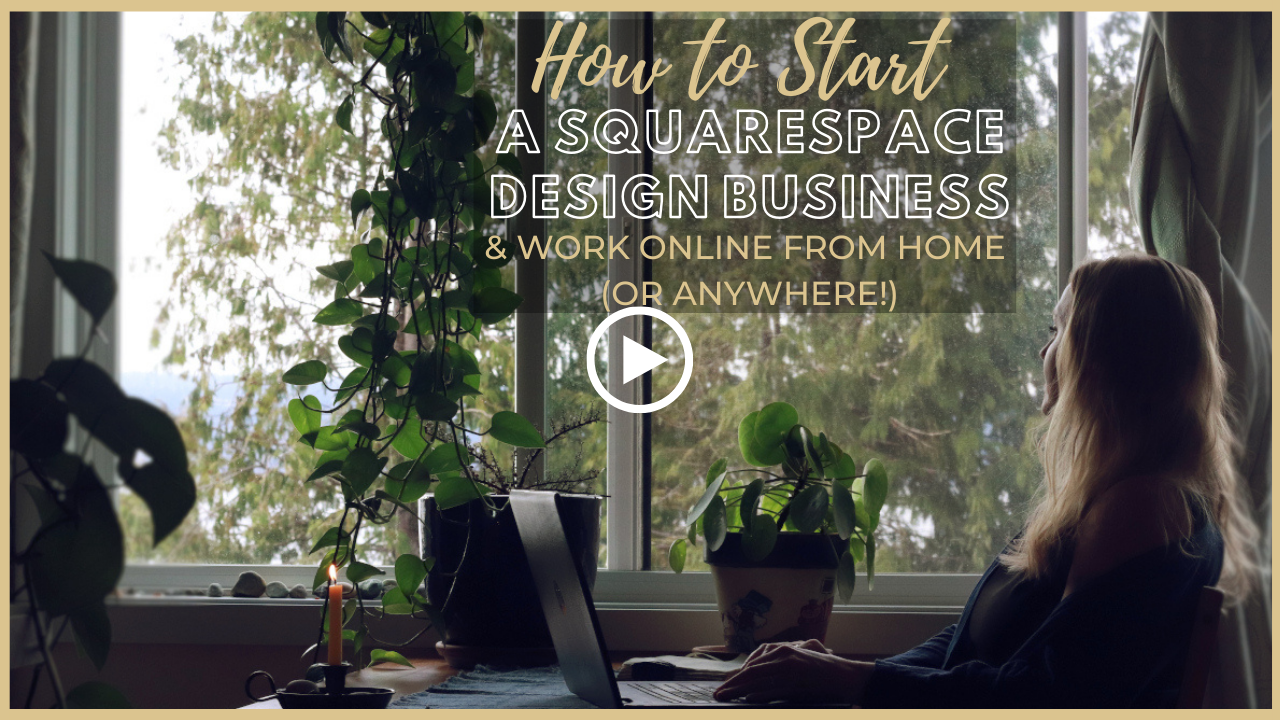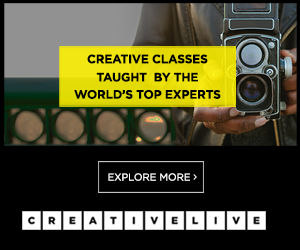Setting up Google AdSense on your Squarespace Website (Including How To Add ads.txt file)
Sign up for a free Squarespace trial here! #afflink
Unfortunately, Squarespace does not offer a simple way to incorporate Google AdSense. Rather, we must piece together several little steps to achieve our goal.
In this article, I’m going to explain the following:
How to add your site to Google AdSense
How to add the AdSense verification code to your site
How to create ad units
How to place those ad units around your site in order to monetize your Squarespace site
How to add the ads.txt root file to your site and address that common error
It can be a bit of a headache, but once everything is in proper working order, I think ads are a great way to earn a bit of passive income, and provide some kind of incentive for all of that free content we content creators churn out on a consistent basis! (Psst, it’s okay to get paid for your time and efforts that add value to others).
Let’s do this!
Monetizing your Squarespace website with Google Adsense, a step-by-step guide:
step 1: add squarespace site to google adsense
Go to Google AdSense and sign up or click Get Started to login. You’ll need a Gmail/Gsuites account.
Once you’re logged in, you’ll see a sidebar menu on the left. From there, click on SITES then ADD SITE. Enter the URL of your site as example.com (no need for www or https) then click NEXT.
Step 2: Connect Your Site To AdSense
Copy the AdSense code that is provided to you, then head over to your Squarespace site. Click on Website > Pages > (scroll down to…) Website Tools > Code Injection then paste the code from AdSense into the top HEADER code box. Click SAVE.
Then, head back over to AdSense and click SUBMIT.
It’ll take some time for Google to verify your site. But meanwhile you can start setting up ad units.
Step 3: Create ad units
I recommend turning AUTO ADS off so that ads don’t randomly get placed throughout your site.
I prefer to set up ad units. To keep it simple, I create one ad unit for sidebars and one ad unit to use in the body.
So let’s set up these simple ad units for your site!
To begin, click ADS on the left (AdSense sidebar menu). Then select the BY AD UNIT tab.
Under Create new ad unit, I select Display ads.
First, let’s create a sidebar ad unit to be placed in the sidebar of all blog posts.
Name your ad unit (something as simple as Sidebar Ad is fine)
Select square shape. You can use vertical if you prefer, or you can create a separate ad unit for vertical ads later on.
I set my ad size as Responsive, not Fixed.
Click Create.
You’ll see the code has been generated for you. We’ll come back to that in a bit when I show you how to place the ads throughout your site. For now, just click Done. The code is now saved as an existing ad unit so don’t worry about saving it or anything right now.
Now, repeat that process to create a Horizontal ad unit for the body of pages and posts.
Once you’re finished, your ad units will be stored as Existing ad units. Now let’s place those ad units around your Squarespace website!
Step 4 - Place Ad Units Throughout Your Squarespace Website
For this step, I recommend waiting until you’ve been approved. Otherwise, the “ad” will appear as empty space on your site which doesn’t make for a good user experience.
So, once you have your ad units created and have been approved by AdSense to start showing ads, THEN it’s time to start placing ads throughout your site. Here’s how!
I’m going to use blog posts as an example, because this is where I use ads. But you can use the same protocol to place ads anywhere you like. The same principle applies.
In a nutshell: You’ll add a Code block wherever you want the ad to show on your Squarespace site. Inside this Code block, you’ll paste the code from AdSense for the specific ad unit you want to show in that spot.
Here’s an example:
Let’s imagine I want to place an ad on the sidebar of this very blog post I’m writing for you now. To do so, I would first head over to AdSense and copy the code for my sidebar ad unit.
(Anytime you need to grab code for an ad unit, just go to AdSense, click Ads from the left sidebar menu, choose By ad unit, then click the “< >” beside the ad unit you want. This will provide all of the code for you to copy).
Once you click to get the code beside the appropriate ad unit “< >” just click Copy code snippet to copy all of the code.
Now, head over to your Squarespace site and login if you aren’t already. Go to the specific location you want this ad to appear (in this example: a blog post sidebar) and add a Code block.
Paste the code snippet you copied from AdSense into this box. Click Apply.
Note- you won’t see the ad. You’ll see “Script Disabled.” But rest assured the ad is there. It’ll show when browsing your live site, though sometimes you might have to refresh the page to see it.
Be sure to Save all changes.
That’s it! Anytime you want to place an ad on your site, just choose the ad unit you want to show, copy the code, and paste into your Squarespace site using a Code block.
Adding the ads.txt root file to your Squarespace website
Ah, the dreaded .txt file error😣
Eventually, you will probably see an error pop up in your AdSense account. This might be days, weeks, or months after you’ve been rolling along smoothly displaying ads on your Squarespace site with seemingly no problems whatsoever.
Then you will login to your AdSense account and see a big error at the top saying something to the extent of: Fix this issue, your earnings are being impacted!
From there, you will start Googling like crazy to try to find the answer. The best resource I have found, and the resource I used to help me solve this problem for my own sites, was this article by Graesen Arnoff.
Rather than repeat his instructions here, I suggest you go over to his site and study the article for yourself as he lays everything out very clearly.
Essentially, you’ll be uploading the ads.txt file (which will be provided by AdSense when/if you run into this error) to your Squarespace site as a file (in Custom CSS), then copying and pasting the URL of the file into appropriate places, then setting up a redirect. It’s a bunch of gobblygook, but you can do it!
Something I want to note, though, is: After I performed Graesen’s steps and the error resolved on AdSense, it did come back, but nothing had changed on my site. I kept seeing the same earnings, so I just ignored it. Then one day, the issue went away completely and I haven’t seen it again since. So this is a fickle and fussy error, be warned.
Use Graesen’s wonderful article for guidance if you run into this issue: Resolve Google AdSense: Your Earnings May Be At Risk Error for SquareSpace
Okay everyone, I hope this was a helpful article for you! Hopefully you can get AdSense set up and start monetizing your Squarespace site ASAP. Remember, once you get to 20,000 page views per month to look into better ad networks such as AdThrive and Mediavine (who pay almost double).
And to make any kind of substantial income from ads, you need traffic. To get more traffic, you need a legit SEO strategy for your site.
solid seo strategy = higher traffic count = higher ad revenue
SEO doesn’t have to be this elusive and mysterious thing. I consistently get my clients to rank on Google Page 1 for their target keywords using organic SEO alone, and you can learn to do the same. No need to pay me triple to do this for you, you can become a Squarespace SEO Expert yourself, at a third of the cost with my Squarespace SEO Expert Course, so be sure to check it out!
Learn how to monetize your squarespace website
If you’re interested in placing ads on your site, odds are you’re interested in other monetization strategies too. It’s a good idea to have a variety of monetization efforts in place on your site, so that you aren’t just relying on one avenue. I’ve just launched a brand new course, all about how to monetize your Squarespace website so you can earn reliable and even passive income from it!
If you still have questions, feel free to contact me directly at tiffany@tiffany-davidson.com.
Thanks for stopping by!
x
Tiffany
Welcome!
Hey there! I’m Tiffany ~ a Squarespace Web Designer & SEO Expert. I design beautiful & professional websites that rank well on Google, &. I also teach courses on becoming a Squarespace SEO Expert, Monetizing Your Squarespace Website, and Starting Your Own Squarespace Design Business!
Feel free to contact me at: tiffany@tiffany-davidson.com
Sign up for a free Squarespace trial here!