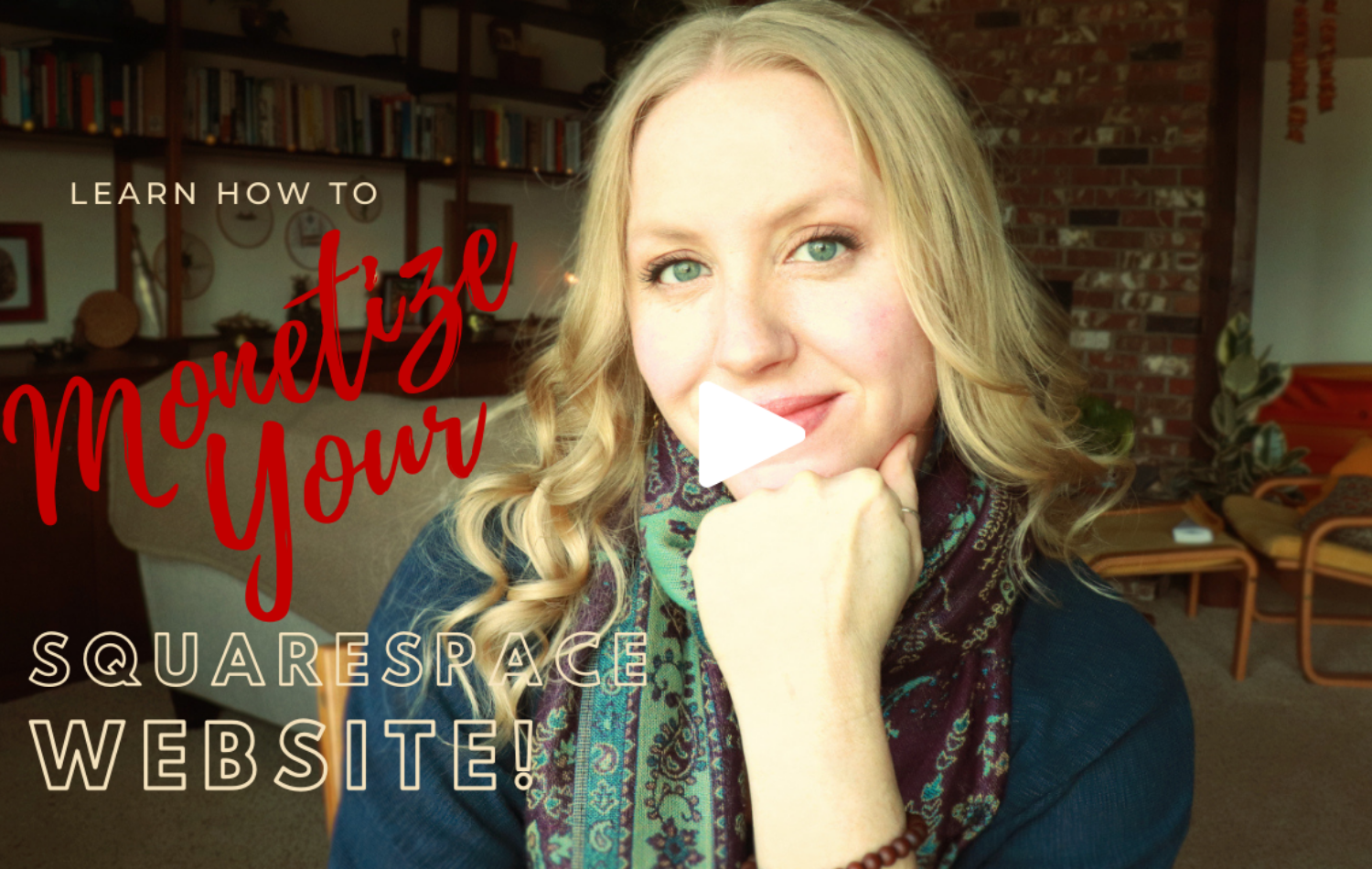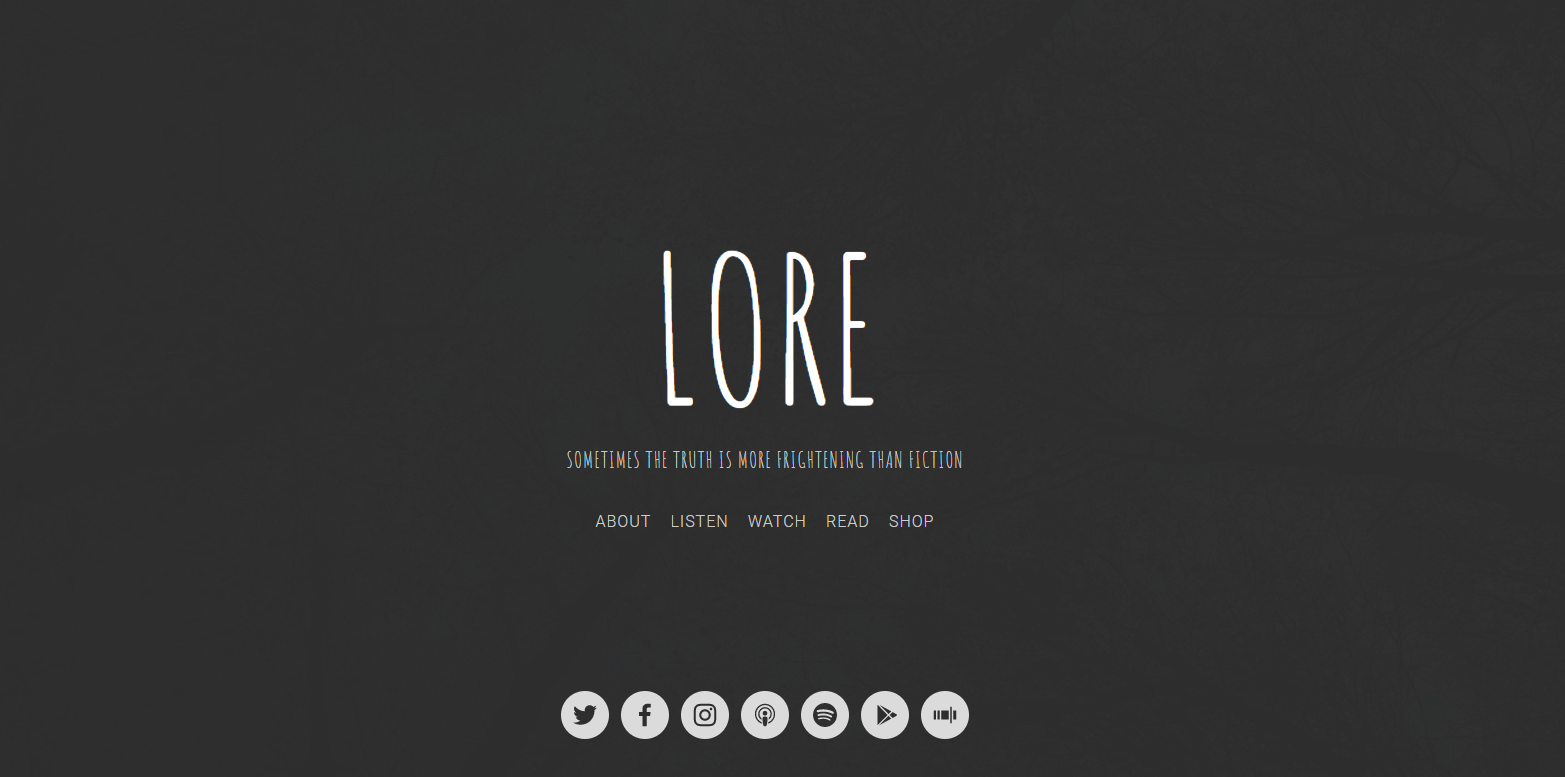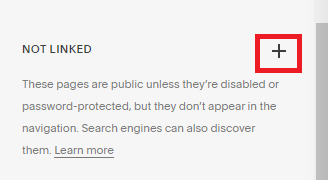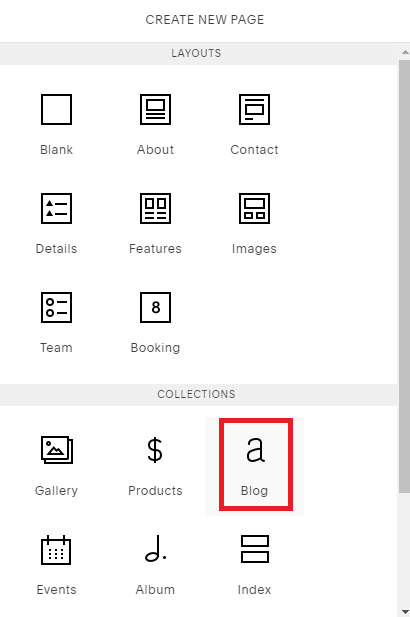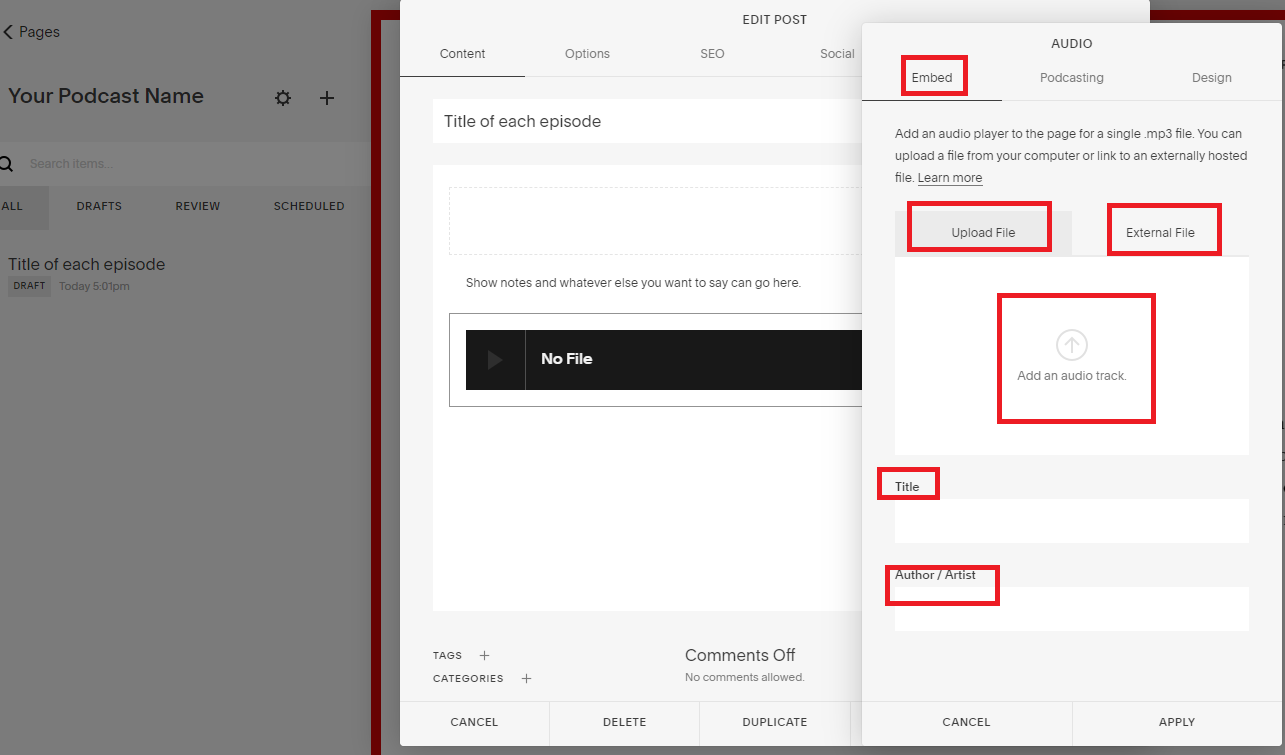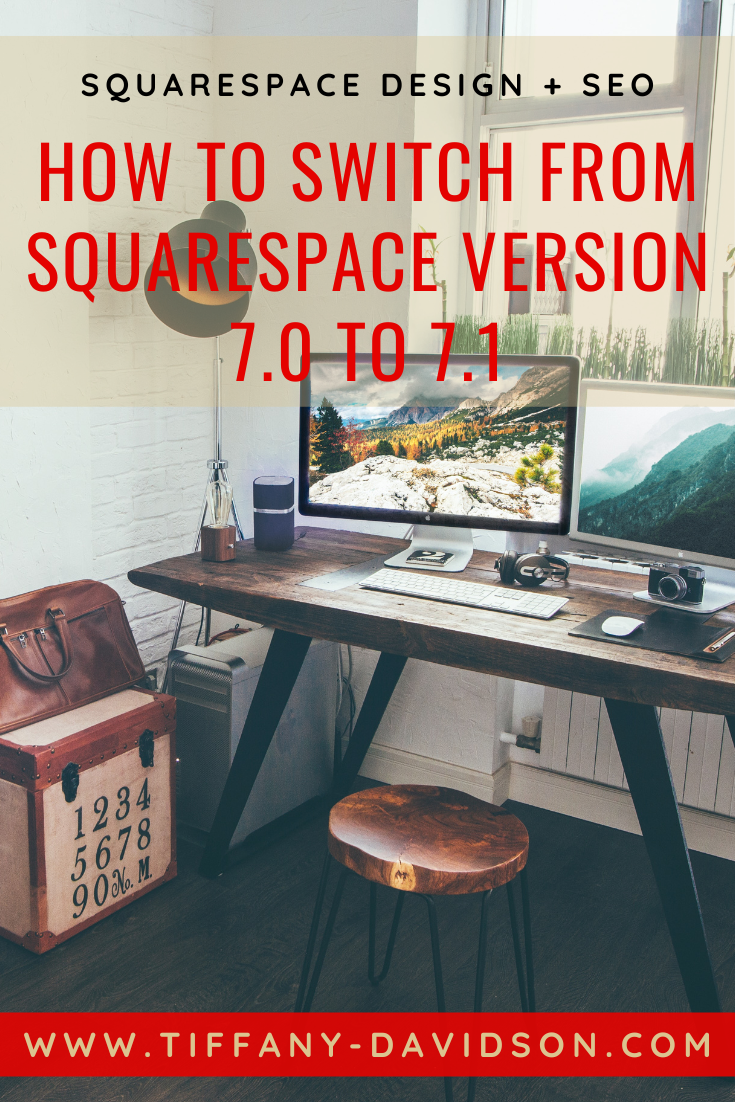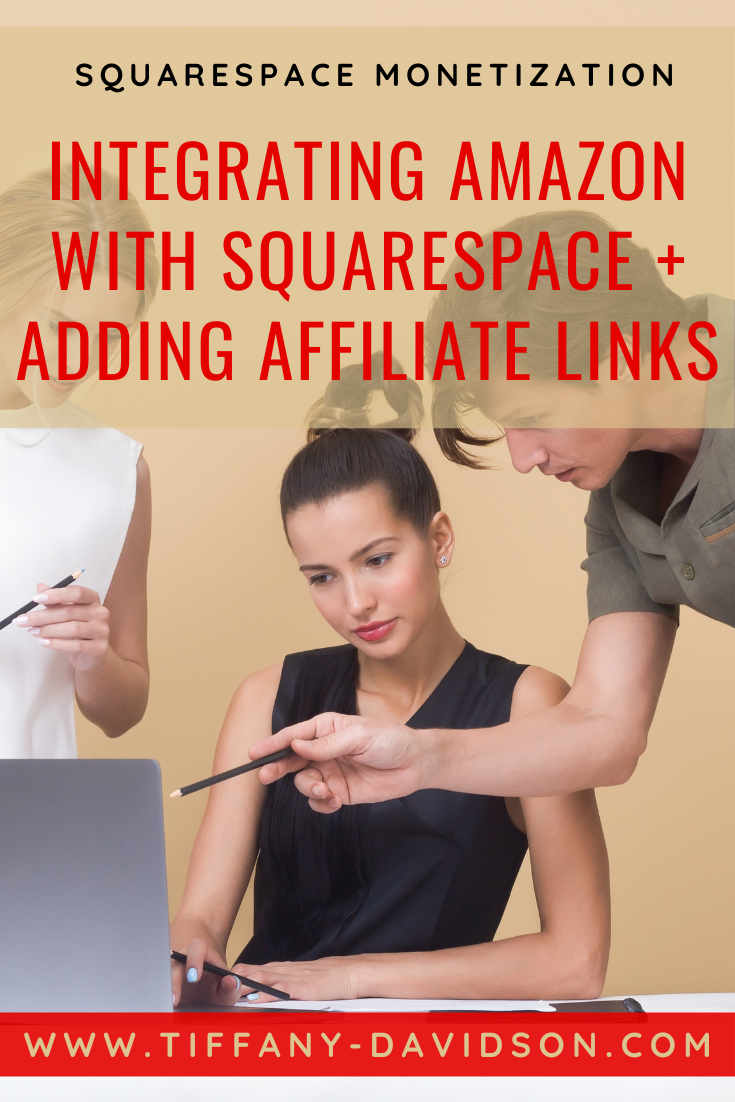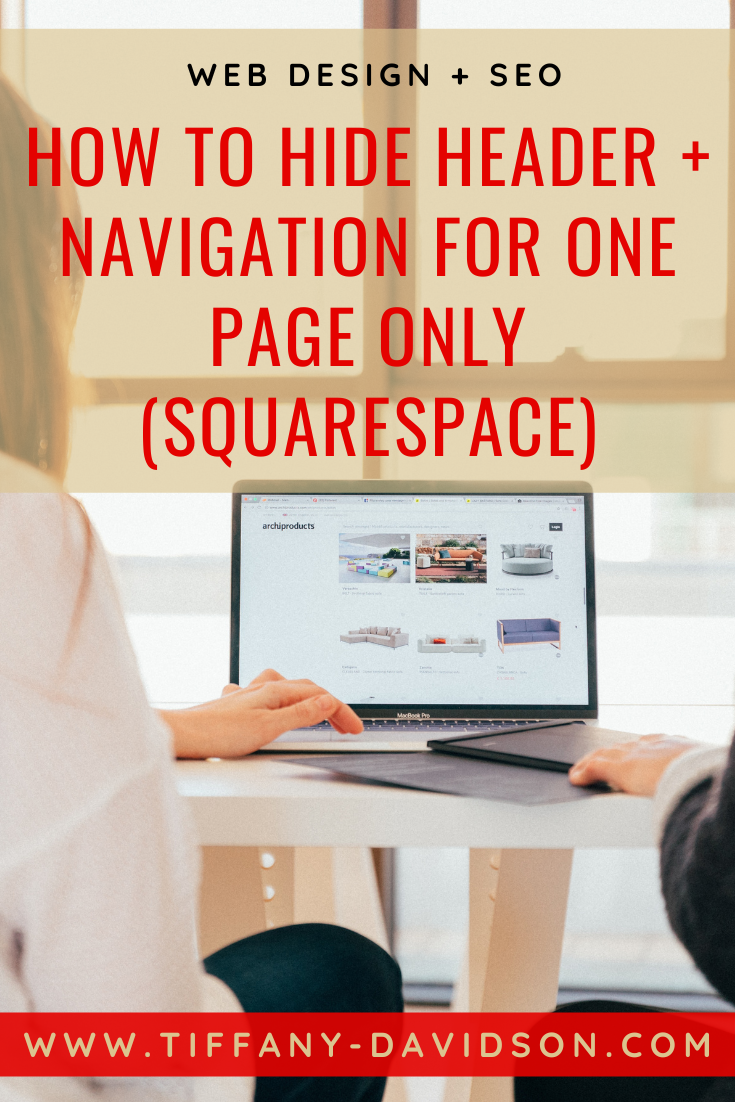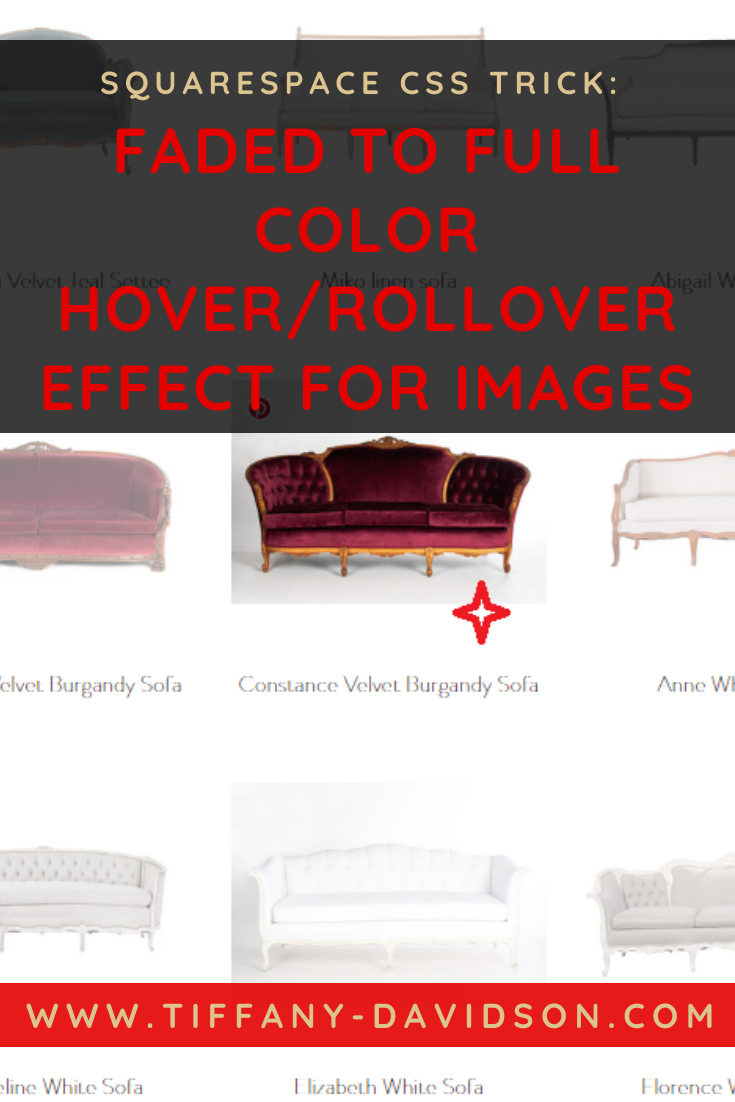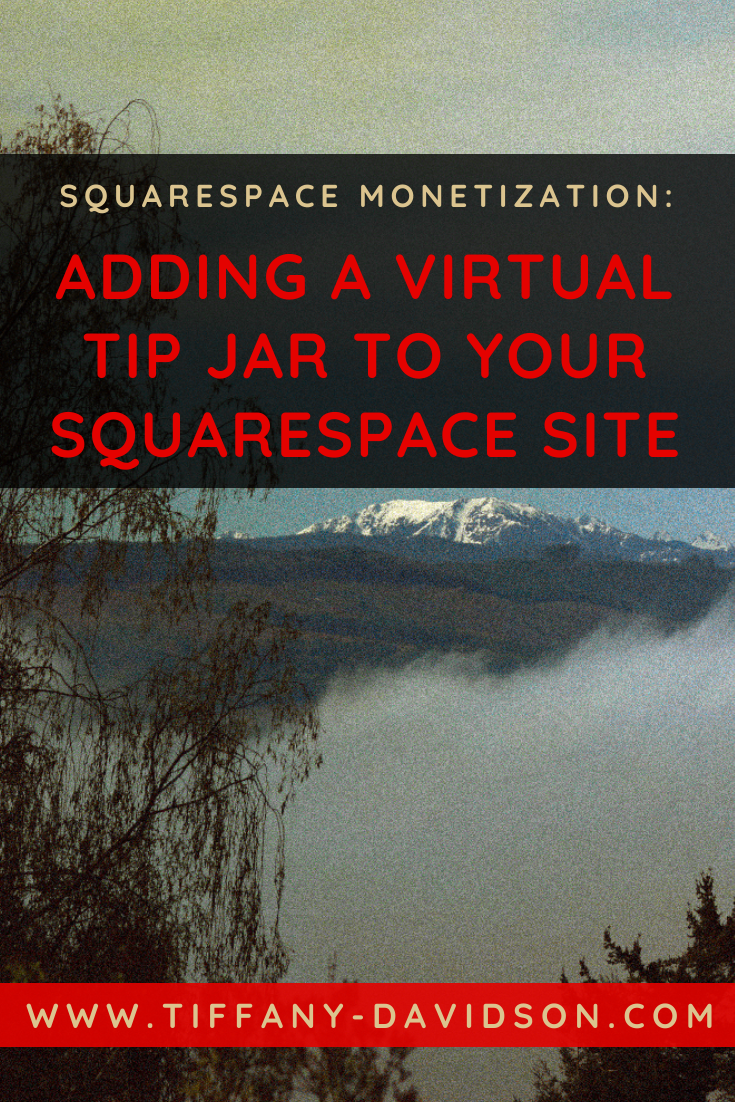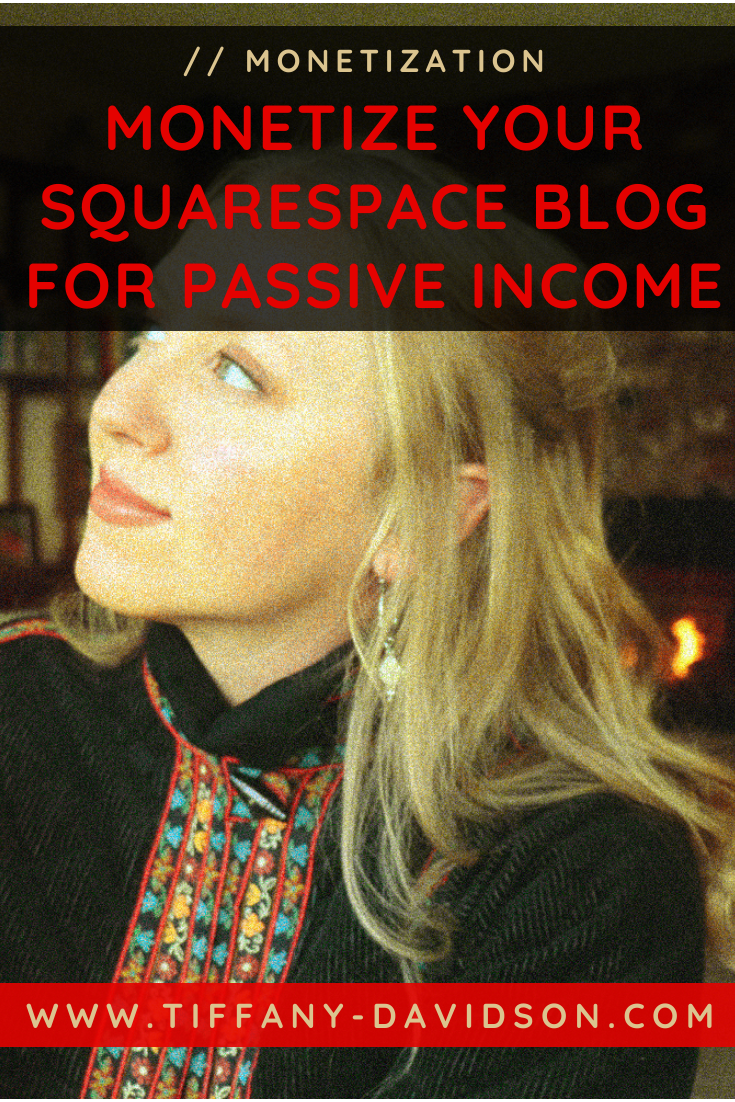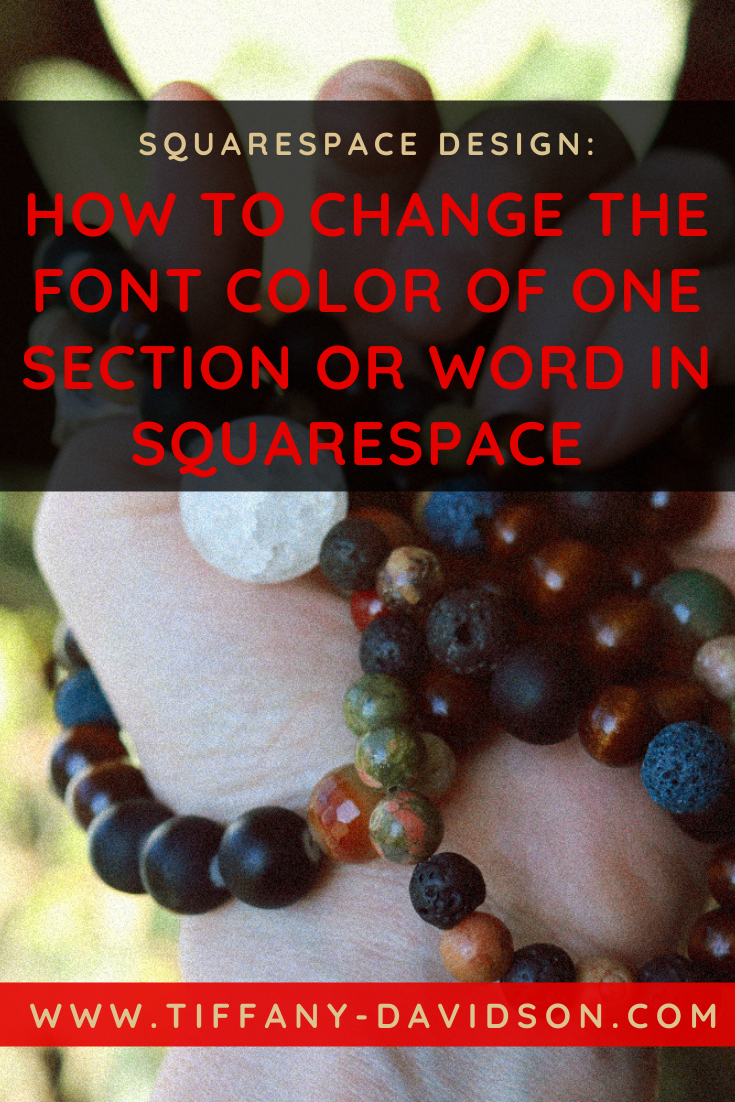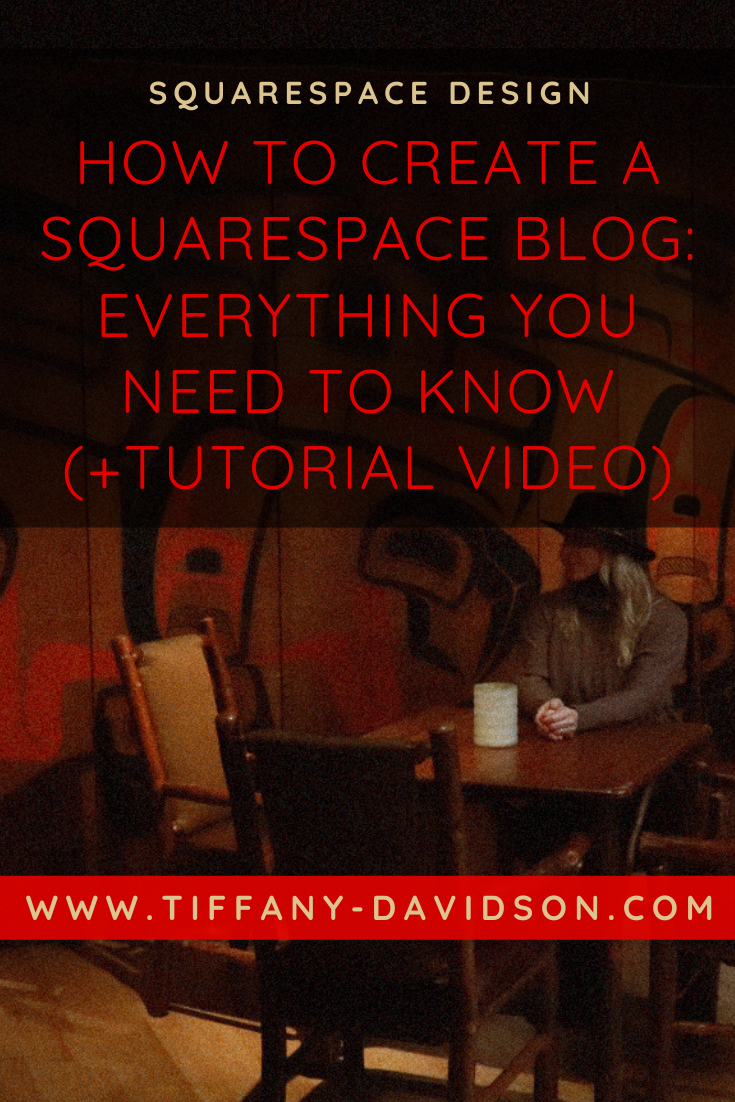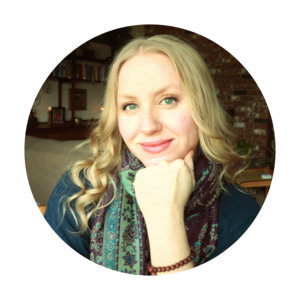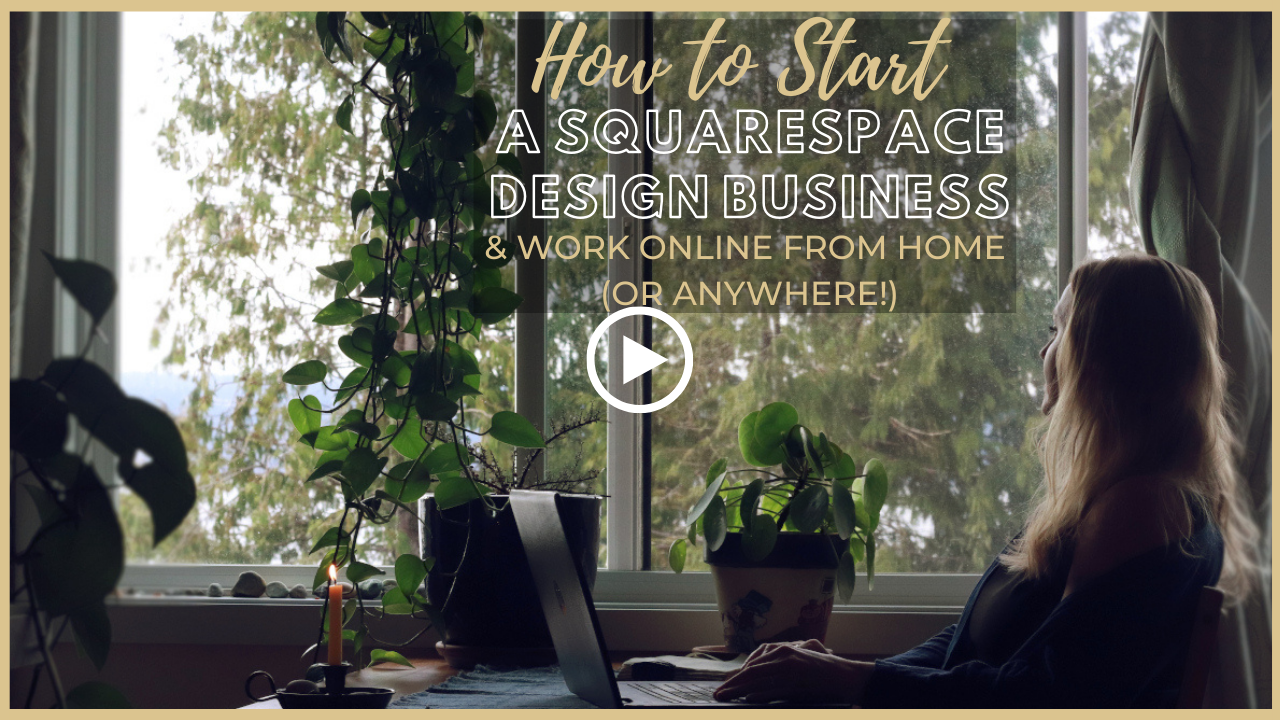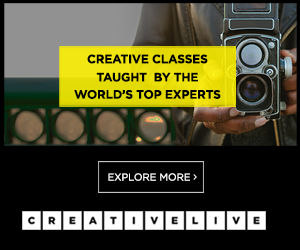How To Host A Podcast On Your Squarespace Website
Sign up for a free Squarespace trial here! #afflink
One of my favorite podcasts, Lore, is all about old non-fiction spooky stories and folk tales. My husband and I love to listen to it on long drives through the thick forests and mountains of the Pacific Northwest. Especially on rainy days or dark nights.
A couple of years ago, we found ourselves in Wisconsin for a period time, so one night we indulged in Episode 53: Trees & Shadows, all about the fabled beast of Bray Road, while we drove slowly down, you guessed it- Bray Road.
The Lore Podcast has grown exponentially in popularity over the years, branching out into a book series and even a Netflix series, and I love that the site has been hosted on Squarespace all the while.
So if you’re wondering if Squarespace is a good option to host your podcast- yes, absolutely it is.
And this article is going to give you instruction on how to do just that, along with some helpful tips and information.
Hosting Your Podcast With Squarespace
Setting up a simple Squarespace website for your podcast
The Lore podcast referenced above, started off incredibly simple. In fact, the website is still relatively simple, but in the beginning it was nothing more than a cover page that led into blog posts, wherein each blog post was an episode.
Click over to the Lore homepage to see the setup…
Just a simple cover page as the landing/home page. The main option used to be “LISTEN” and if you click on LISTEN you’ll be taken to a list of blog posts.
This is proof that you don’t need a fancy website to birth a podcast that both The Atlantic and Entertainment Weekly went on to name as one of the best podcasts of the year.
You just need your website to have functionality, and a little mood.
Squarespace Templates For POdcasting
This is a moot point, because all of the Squarespace templates offer the two features you’ll need to host a podcast— a blog and audio blocks.
So choose any template you wish, assuming you aren’t hiring a designer to craft a custom site for you.
if you already have a squarespace website…
…and just need to incorporate functionality to host your podcast episodes, here is how to do that.
First, setup a blog
From your HOME menu, click PAGES. Scroll down to the Not Linked section and click the ‘+’ icon.
2. A pop-up window will appear and you’ll want to choose Blog.
3. Name your blog. I recommend using the title of your podcast here.
4. Double-click on your new blog to add a new episode. Click the ‘+’ icon to “Add Post.” Next, add your title and show notes, set up your sidebar if you wish (using spacer bars up top to create columns), like so:
5. To upload your podcast episode, you need to add an Audio Block into the blog post. Just hover where you want the podcast to be and options will show up via a gray line with a tear drop shape on the left, like so:
Left-click where you want to add the podcast, and a pop-up box will appear. Choose Audio.
Yet another pop-up window will appear— upload your audio file from your computer or if it’s hosted at another URL, you can use that by clicking the tab “External File” and entering the info there. Be sure to fill out the Title and Artist fields, too.
Once you’ve filled in those fields, click the Podcasting tab up top in the same pop-up window (between the Embed tab you’re currently in and the Design tab). Here is where you can enter even more descriptive information about this podcast episode. This is a great place to utilize keywords as this information acts as a kind of meta-data and can be useful for search engine optimization.
Then click the Design tab in this pop-up window where you can adjust the design of the audio block. You can also determine here whether or not to make the audio file downloadable to visitors. Once you’ve filled in all of the fields, be sure to click Apply to save everything.
6. This will return you to the blog post Content editing window. Click on the Options tab at the top of this blog post editing window and make sure to upload a thumbnail image to represent this episode and edit your URL slug. When it comes to editing your URL for best SEO, you might want to check out my post about URLs. At the very least, just make the URL slug your title. So if this particular podcast episode is entitled: “Maine’s Maritime Past,” a good URL slug would be: /maines-maritime-past
This just helps the search engines better index what your post (podcast episode) is about.
If your post is ready to go, you can click Save & Publish to send it live on your site. Or if you want to save everything you’ve done but keep the post in Draft form, not visible to the public, just click Save.
So now you know how to upload new podcast episodes.
The next step is to connect your podcast to Apple.
From the Home menu, click Pages. Find the blog that features your podcast episodes, and click the gear icon that appears upon hover.
A pop-up window will appear with a menu on the left, click Feeds. Click Podcasting (which probably has ‘Off>’ beside it.
Fill in all of the fields then click Connect in the top right corner.
Now, submit your podcast!
To do this, first log in to Podcasts Connect using your Apple ID.
Then, validate your podcast. You’ll have to enter your RSS feed which is simply your built-in Squarespace URL + the blog URL that your podcast episodes are on + ?format=rss.
So altogether your RSS Feed URL will look like this: http://yoursitename.squarespace.com/blogname?format=rss
Most likely, you’re using a custom domain and are wondering why you shouldn’t use that rather than your built-in Squarespace domain? It’s more stable to use your built-in domain name, and no one will ever see this, so no worries.
(Your built-in RSS feed also allows you to publish to other subscription services like Spotify, Stitcher, and Google Play, so submit your feed to those as well if you wish.)
And finally, submit your podcast.
Some things to note:
Blog posts without an Audio Block will not sync to podcast subscription feeds
If a blog post has more than one Audio Block, the second block will not appear as an episode in Apple Podcasts or other subscription services. Only the first Audio Block appears as an episode.
You can add the RSS Block to your blog posts (in the main content or the sidebar) which will help visitors locate your podcast on their preferred aggregator.
If you still have questions, feel free to leave a comment below or read this thorough article on the topic direct from Squarespace.
Hopefully this has been a helpful article!
If you have any questions, please feel free to leave those down in the comments and I’ll try my best to get back to you as soon as I can.
Thanks for stopping by and I’ll see you again soon!
x
Tiffany
welcome!
Hey there! I’m Tiffany ~ a Squarespace Web Designer & SEO Expert. I design beautiful & professional websites that rank well on Google, & I teach courses on becoming a Squarespace SEO Expert, Monetizing Squarespace, and Starting Your Own Squarespace Design Business!
Feel free to contact me at: tiffany@tiffany-davidson.com
Sign up for a free Squarespace trial here! #afflink